
Write Tool for Aseprite
A downloadable tool
You can easily write texts in Aseprite instead of drawing every pixel of a character.
Features
Multiple Fonts - Change the font you're using with the font selector (see Supported Fonts for all options)
Color Picking - You can now pick your favorite colors, instead of always getting black words
Escape Characters - Enable the "Allow escape characters" option to use escape characters in your text. The following escape characters are supported in this version: \n (new line), \t (tab), \\ (backslash).
Alignment Options - Choose the alignment of the text. The following choices can be made: Left, Center and Right.
See Features for more information about future updates.
See Supported Fonts for more information about the default fonts or see Add your own Font to add custom fonts to the tool.
There won't be any New Featuresadded in the future to this tool. Even though, bugs will still be fixed.
Install instructions
- Extract the ZIP file
- Open Aseprite
- Go to File → Scripts → Open Scripts Folder
- Place the extracted files into the opened directory
- Restart Aseprite
- Open the tool under File → Scripts → Write
For more convenience, try add a shortcut under Edit → Keyboard Shortcuts
Development log
- Write Tool V1.5Jan 22, 2023
- Add your own fonts!!!Nov 03, 2022
- Write Tool V1.4Oct 10, 2022
- Write Tool V1.3Aug 14, 2021
- Write Tool V1.2Jul 06, 2021
- New FeaturesJun 28, 2021
- Supported FontsJun 27, 2021
- Write Tool V1.1Jun 27, 2021
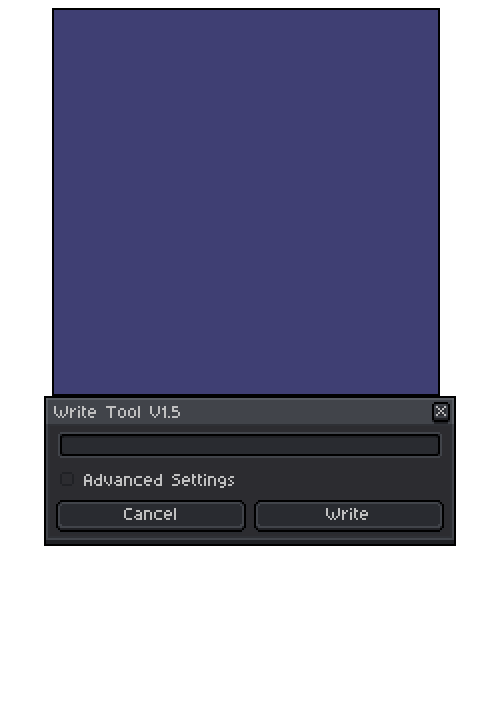
Comments
Log in with itch.io to leave a comment.
I love it. Thx you very much
Thank you! :)
Tried using this tool since it seemed convenient, got an error on the console. I'm on Aseprite v1.3.9.2:
"[Root Folders]\Aseprite\scripts\Fonts\Aseprite Font.lua:453: bad argument #1 to 'insert' (table expected, got nil)"
Hey @BigNerdSam,
Thanks for your comment. I tested the script with Aseprite V1.3.10.1 on Windows 10 and could not verify the bug. Could you provide me with some information about the platform your using?
When I add the zip file, I got an error stating:
Error parsing JSON file: unexpected end of input.
(First time adding an extension by the way)
Thank you for your comment @GeloBlueBrain. This script for Aseprite is not an extension and thus cannot be used as such. Try adding it as a script using the following steps:
Hope it helps :)
Hi, I cannot seem to use this extension on the current version of Aseprite even with the most up to date version. Would it be possible to update this?
Also, the 'Supported Fonts' link leads to an Error 404.
Hey EyeDonutz,
Thanks fo your post.
I've updated the links to the correct pages.
Also, I tested the script with version Aseprite 1.2.40-x64 and it worked fine.
Could you provide me with some additional information about the issue? Like the Aseprite version you're using and the text you're trying to write.
Hey there, thank you for the quick response and fixing the link on the page.
In the middle of writing this reply and retesting the script, it turns out I didn't activate it properly; it was late at night and I was too tired to realize it was a script; not an extension. The issues resolved now. I profusely apologise for this! It works entirely fine.
No problem! I'm glad it works now :)
but, this tool already exists in aseprite...
Hey Gidan.
Indeed, there is an 'Insert Text' feature in Aseprite. But it doesn't have the functionalities i wanted. This tool was never meant as a replacement for the built-in feature.
That’s a good font. Do you have any plans for supporting Unicode characters in this tool?
Hey DWNfonts 铢钧的字, thanks for your comment. The support of Unicode characters was not planned, but I'll add it to the list of New Features to look into it.
how do you import the tool into aseprite? (this is my first time doing this sorry lol)
No problem elithecooldood1231, it's a viable question.
The installation instructions are displayed after the download of the tool, but i'll post them here additionally:
tysm!!!
Nice tool! I've designed a font I want to use with it - how do I go about getting the script to recognise this font?
Thanks! For now it's not possible to add custom fonts to the tool without some scripting knowledge. Though I'm working on a little script with which you can add your own font based of an image. Once the script is available i'll reply to you again.
Excellent! Thank you for the prompt reply!
Great tool! Very helpful :D
Glad you like it! Thanks
do you know there's already a text function in aseprite, right?
Indeed, there is an 'Insert Text' feature in Aseprite. But it doesn't have the functionalities i wanted.